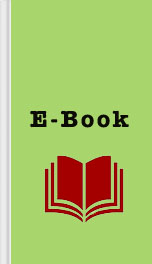Free Apple TV 4th Generation with Siri Remote User's Guide: Your Media Tips & Tricks Manual by Shelby Johnson Page A
Authors: Shelby Johnson
playlists from your iCloud/iTunes account that you have associated with your Apple TV.
Search – Use this to search all available music selections including Apple Music and/or the selections from your music library.
Now Playing – Use this area to view the latest track you have playing, or were playing before pausing/exiting.
During song playback, you can use the play/pause button to play and pause the music selection at any time. You can also use the remote’s touchpad to swipe down to the song’s timeline and swipe left or right to move backwards or forwards on the song’s playback time.
If you have music playing, using the remote’s Menu button will return to previous screens, or the Home button will bring you straight to your home screen.
Music will continue to play until you’ve either paused a track, or selected a different app or media source to use (i.e. viewing a video, movie, TV show or playing a game).
When you’ve started playing music from a Playlist, you can click on the remote’s touchpad. It will show you a display of the various cover art for songs on your playlist to scroll through on the screen.
You can also move up to the top where you see the circle icon with three dots and click on that. It will reveal a variety of options including “Go to Album,” “Play Next,” “Start Station from Song” and “Speakers…”
As you can see, music playback isn’t just for iPods anymore!
Using Music / Computers (to stream from iTunes Library)
If you have an iTunes account, you can play your music from any computer, simply by ensuring your username and password are entered correctly in the settings area. This approach also applies to iCloud, so you can share all of your information – music, movies, images and videos – across all of your iOS platforms.
Connect your Apple TV with iTunes Library
Make sure the computer you want to connect with is on, and iTunes is open.
On your Apple TV, choose Computers on the home screen. It will tell you to to turn on Home Sharing on your computer under the appropriate username.
On your computer’s iTunes, go to File > Home Sharing > Turn on Home Sharing.
Enter your appropriate username and password.
Click the “Turn on Home Sharing” button.
You’ll be notified Home Sharing is now on for the computer. You’ll be prompted to use the same username for your Apple TV.
You’ll now have access to your computer’s iTunes library on your Apple TV. You can find it by going to Computers icon on the home screen as long as home sharing is active.
Now you are all set to enjoy your entertainment from literally anywhere!
iCloud Photos & Photo Streams
Viewing your iCloud photos and photo streams that you share with others on your big screen is incredibly easy, thanks to Apple TV. The first step, of course, is setting up iCloud on your Apple TV, so you can share away! All you have to do is turn on your Apple TV, and enter your Apple username and password to get started. You will then have access to iCloud Photo Sharing and My Photo Stream from your iPhone, iPad, iPod touch, Mac or PC. After signing in with your iCloud account, you can view your photos by choosing iCloud Photos or Photo Stream from the main
What is iCloud Photos & Photo Sharing?
iCloud stores all your photos added by your individual Apple devices into My Photo Stream. This means if you take a picture with your iPhone, it will be stored effortlessly into your iCloud Photos account, and can be managed from any of your other devices that have an Apple account.
You can share these photos and videos by creating a shared stream, and then inviting family and friend to their photos and videos of the same event – whether it is a vacation, reunion or day outing you enjoyed together – from their devices that share the same software. Everyone is free to upload their content and comment on the accessed shared streams as they see fit.
Sharing Photo Streams
You can create a photo stream, beginning with a
Search – Use this to search all available music selections including Apple Music and/or the selections from your music library.
Now Playing – Use this area to view the latest track you have playing, or were playing before pausing/exiting.
During song playback, you can use the play/pause button to play and pause the music selection at any time. You can also use the remote’s touchpad to swipe down to the song’s timeline and swipe left or right to move backwards or forwards on the song’s playback time.
If you have music playing, using the remote’s Menu button will return to previous screens, or the Home button will bring you straight to your home screen.
Music will continue to play until you’ve either paused a track, or selected a different app or media source to use (i.e. viewing a video, movie, TV show or playing a game).
When you’ve started playing music from a Playlist, you can click on the remote’s touchpad. It will show you a display of the various cover art for songs on your playlist to scroll through on the screen.
You can also move up to the top where you see the circle icon with three dots and click on that. It will reveal a variety of options including “Go to Album,” “Play Next,” “Start Station from Song” and “Speakers…”
As you can see, music playback isn’t just for iPods anymore!
Using Music / Computers (to stream from iTunes Library)
If you have an iTunes account, you can play your music from any computer, simply by ensuring your username and password are entered correctly in the settings area. This approach also applies to iCloud, so you can share all of your information – music, movies, images and videos – across all of your iOS platforms.
Connect your Apple TV with iTunes Library
Make sure the computer you want to connect with is on, and iTunes is open.
On your Apple TV, choose Computers on the home screen. It will tell you to to turn on Home Sharing on your computer under the appropriate username.
On your computer’s iTunes, go to File > Home Sharing > Turn on Home Sharing.
Enter your appropriate username and password.
Click the “Turn on Home Sharing” button.
You’ll be notified Home Sharing is now on for the computer. You’ll be prompted to use the same username for your Apple TV.
You’ll now have access to your computer’s iTunes library on your Apple TV. You can find it by going to Computers icon on the home screen as long as home sharing is active.
Now you are all set to enjoy your entertainment from literally anywhere!
iCloud Photos & Photo Streams
Viewing your iCloud photos and photo streams that you share with others on your big screen is incredibly easy, thanks to Apple TV. The first step, of course, is setting up iCloud on your Apple TV, so you can share away! All you have to do is turn on your Apple TV, and enter your Apple username and password to get started. You will then have access to iCloud Photo Sharing and My Photo Stream from your iPhone, iPad, iPod touch, Mac or PC. After signing in with your iCloud account, you can view your photos by choosing iCloud Photos or Photo Stream from the main
What is iCloud Photos & Photo Sharing?
iCloud stores all your photos added by your individual Apple devices into My Photo Stream. This means if you take a picture with your iPhone, it will be stored effortlessly into your iCloud Photos account, and can be managed from any of your other devices that have an Apple account.
You can share these photos and videos by creating a shared stream, and then inviting family and friend to their photos and videos of the same event – whether it is a vacation, reunion or day outing you enjoyed together – from their devices that share the same software. Everyone is free to upload their content and comment on the accessed shared streams as they see fit.
Sharing Photo Streams
You can create a photo stream, beginning with a
Similar Books
Hotline to Murder
Alan Cook
Liesl & Po
Lauren Oliver
The Archivist
Tom D Wright
Star Force: Sav (SF51)
Aer-ki Jyr
Stir It Up
Ramin Ganeshram
Christmas in Transylvania
Sandra Hill
Judge
Karen Traviss
Real Peace
Richard Nixon
Sweetheart Cottage (Cranberry Bay #1)
Mindy Hardwick
The Dark Corner
Christopher Pike